Finally, I got my hands on a RaspberryPi 4 (4GB Edition) and I thought I'd write up a post on how to flash your Raspberry Pi with Raspbian OS and installing Rancher's Lightweight Kubernetes Distribution, K3S
This post is a quick run down on how I wanted to experiment with K3S (single node) on a Rpi4 and test out Traefik that comes out of the box. For much more in depth tutorial on k3s with clustering and deploying microservices using OpenFaas, have a look at Alex's Will it cluster? k3s on your Raspberry Pi blog post, its definitely worth the read.
On the To-Do List
This is what we will do during this post:
- Download Raspbian
- Flash with Etcher
- Configure SSH and WiFi
- Install K3S
- Develop, Build and Deploy a Golang Web App to Kubernetes (next post)
Download Raspbian
Head over to Raspbian's Download Page and download the ISO of your choice, I went for Raspbian Buster Lite:
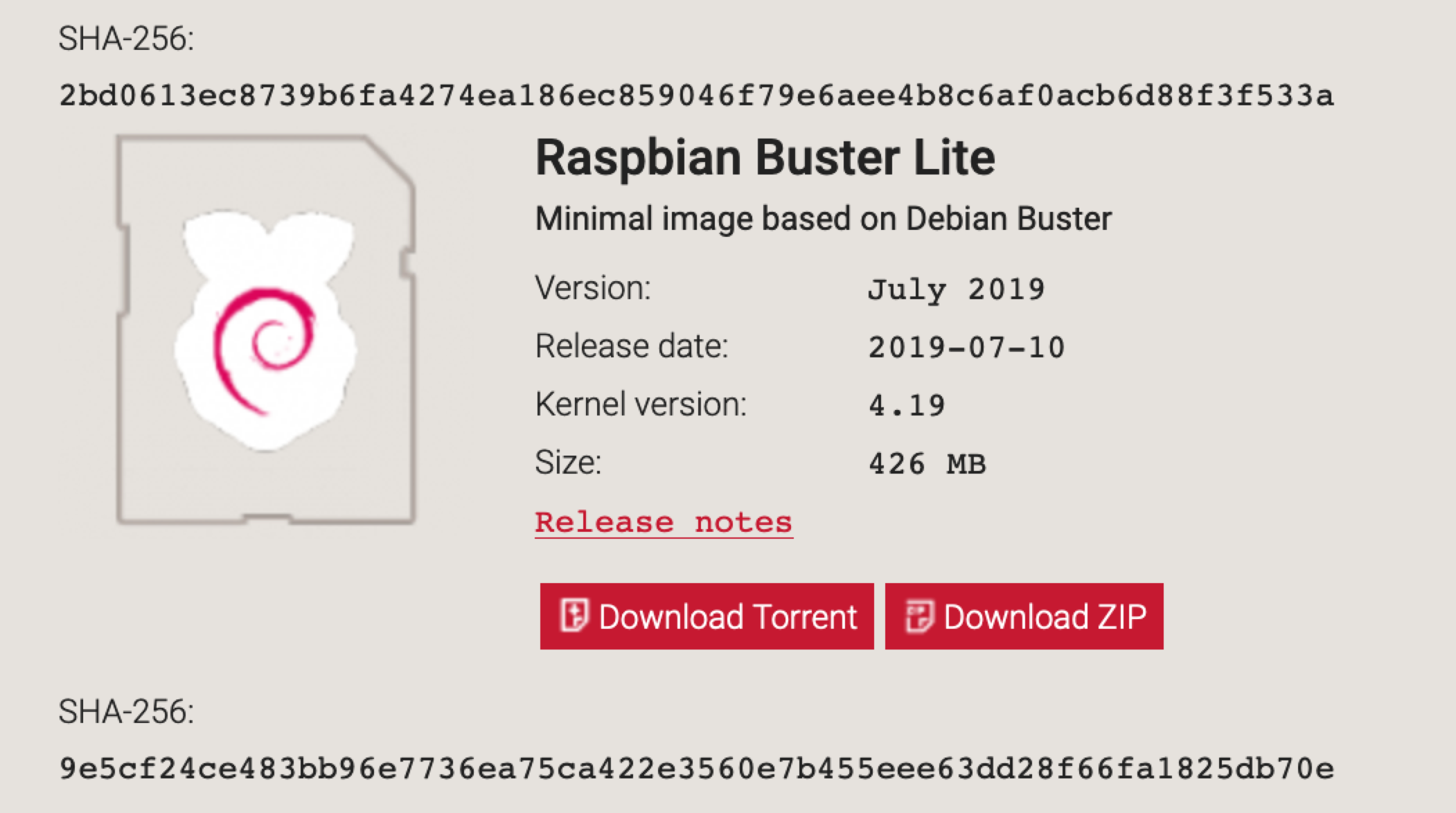
Once your download has finished, you should have a zip file located in your download directory.
Flash your Raspberry Pi
I will be using Etcher to flash my Raspberry Pi, but you can use any other utility of preference.
For more info or help on installing images, have a look at Raspberry Pi's Documentation
Using Etcher is quite easy, you select the image, the SD Card that you want to flash to, and select Flash:
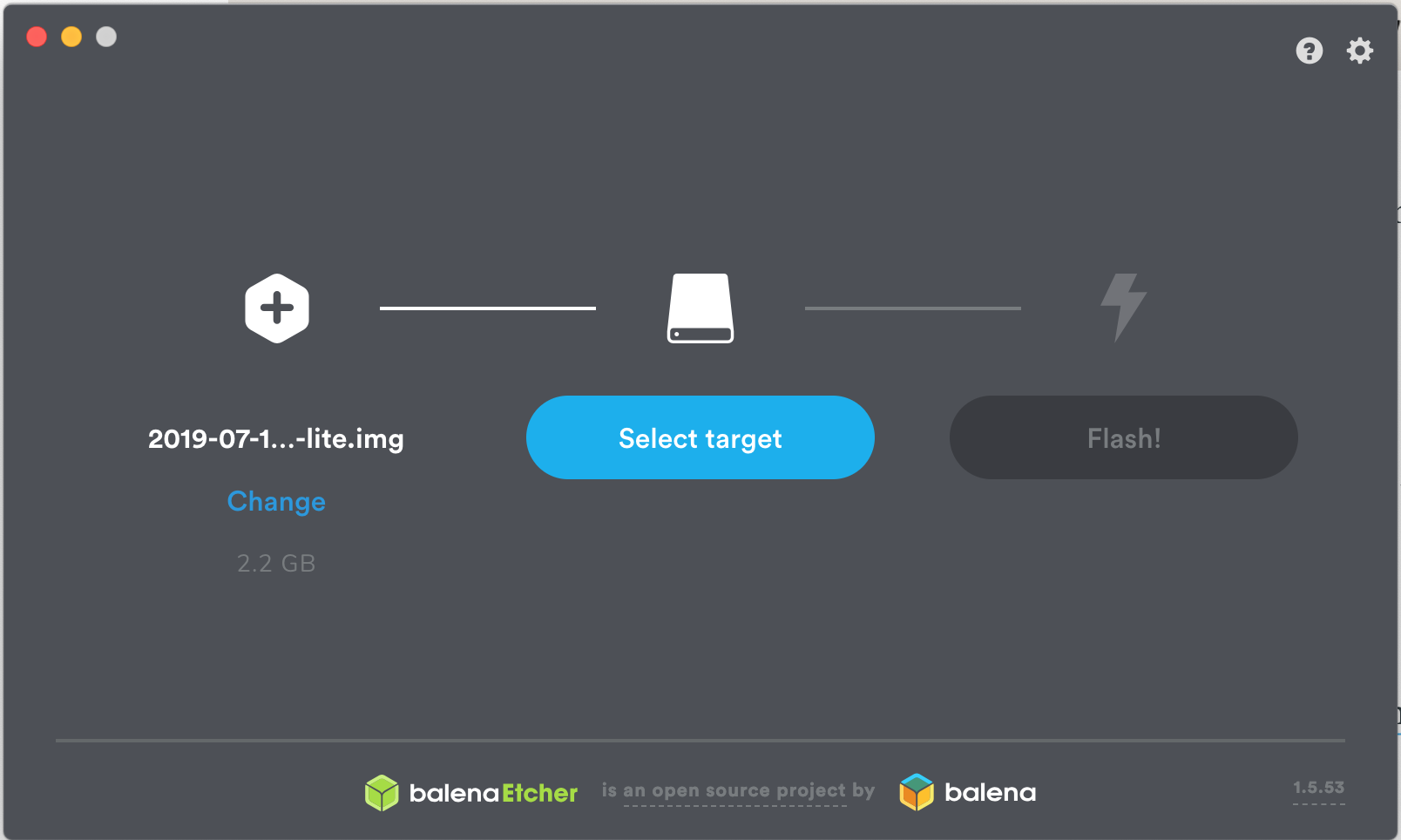
Configure SSH and WiFi
Once the flash operation has been completed, re-insert your flash drive, and you should see your SD Card has been mounted using df -h
I am using a Mac, so in my case its mounted under /Volumes/boot . In order to allow SSH, we need to create a ssh file with no content in the root directory:
touch /Volumes/boot/sshFor Linux, it could be: touch /media/${USER}/boot/ssh
To configure your raspberry pi to connect to your wireless network, we need to supply the wpa_supplicant.conf in the root directory of our SD Card:
Create the config file:
vim /Volumes/boot/wpa_supplicant.confThen the provide your SSID and PSK:
ctrl_interface=DIR=/var/run/wpa_supplicant GROUP=netdev
update_config=1
country=ZA
network={
ssid="your-wifi-name"
psk="your-wifi-password"
key_mgmt=WPA-PSK
}Eject the SD Card, insert it into your Raspberry Pi and boot it
Finding your IP
You can use nmap to find the address, but in my case I was logged into my router, so having a look at the DHCP List, I was able to find my RaspberryPi's IP Address:
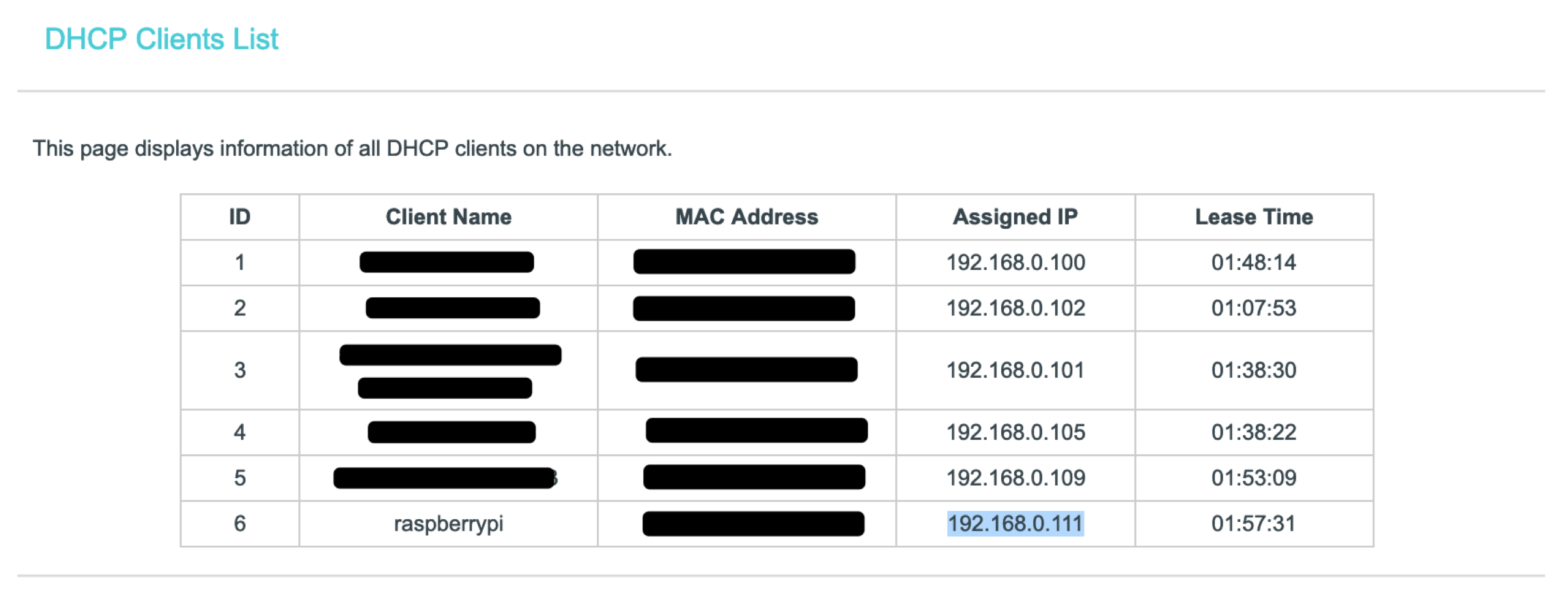
By default the username will be pi and the password will be raspberry:
$ ssh [email protected]
Warning: Permanently added '192.168.0.111' (ECDSA) to the list of known hosts.
[email protected]'s password:
Linux raspberrypi 4.19.57-v7l+ #1244 SMP Thu Jul 4 18:48:07 BST 2019 armv7l
The programs included with the Debian GNU/Linux system are free software;
the exact distribution terms for each program are described in the
individual files in /usr/share/doc/*/copyright.
Debian GNU/Linux comes with ABSOLUTELY NO WARRANTY, to the extent
permitted by applicable law.
SSH is enabled and the default password for the 'pi' user has not been changed.
This is a security risk - please login as the 'pi' user and type 'passwd' to set a new password.
pi@raspberrypi:~ $This will be a good time to reset your default password:
$ passwd
Changing password for pi.
Current password:
New password:
Retype new password:
passwd: password updated successfullySince this RaspberryPi comes with 4GB of memory, I just had to show this to the world :D
$ free -m
total used free shared buff/cache available
Mem: 3906 91 3590 8 223 3685
Swap: 99 0 99Install K3S
Rancher released a super lightweight Certified Kubernetes distribution, called "K3S", which is optimized for ARM and super easy to install.
Have a look at their Documentation for more configuration options and detail.
Installing K3S is as easy as:
$ sudo su
$ curl -sfL https://get.k3s.io | sh -
[INFO] Finding latest release
[INFO] Using v0.8.0 as release
[INFO] Downloading hash https://github.com/rancher/k3s/releases/download/v0.8.0/sha256sum-arm.txt
[INFO] Downloading binary https://github.com/rancher/k3s/releases/download/v0.8.0/k3s-armhf
[INFO] Verifying binary download
[INFO] Installing k3s to /usr/local/bin/k3s
[INFO] Creating /usr/local/bin/kubectl symlink to k3s
[INFO] Creating /usr/local/bin/crictl symlink to k3s
[INFO] Creating /usr/local/bin/ctr symlink to k3s
[INFO] Creating killall script /usr/local/bin/k3s-killall.sh
[INFO] Creating uninstall script /usr/local/bin/k3s-uninstall.sh
[INFO] env: Creating environment file /etc/systemd/system/k3s.service.env
[INFO] systemd: Creating service file /etc/systemd/system/k3s.service
[INFO] systemd: Enabling k3s unit
Created symlink /etc/systemd/system/multi-user.target.wants/k3s.service → /etc/systemd/system/k3s.service.
[INFO] systemd: Starting k3s
Boom! And about a minute later, kubernetes is running on my Raspberry Pi:
$ kubectl get nodes
NAME STATUS ROLES AGE VERSION
raspberrypi Ready master 27s v1.14.5-k3s.1By default, K3S provisions Traefik out of the box, and to confirm that, let's have a look at our deployments:
$ kubectl get deployments --all-namespaces
NAMESPACE NAME READY UP-TO-DATE AVAILABLE AGE
kube-system coredns 1/1 1 1 3m29s
kube-system traefik 1/1 1 1 89sLet's have a look at our pods from all our namespaces:
$ kubectl get pods --all-namespaces
NAMESPACE NAME READY STATUS RESTARTS AGE
kube-system coredns-b7464766c-8mgzr 1/1 Running 0 3m12s
kube-system helm-install-traefik-tqh92 0/1 Completed 0 3m12s
kube-system svclb-traefik-t6jvz 2/2 Running 0 93s
kube-system traefik-56688c4464-zvfxc 1/1 Running 0 92sAnd viewing our services:
$ kubectl get service --all-namespaces
NAMESPACE NAME TYPE CLUSTER-IP EXTERNAL-IP PORT(S) AGE
default kubernetes ClusterIP 10.43.0.1 <none> 443/TCP 4m4s
kube-system kube-dns ClusterIP 10.43.0.10 <none> 53/UDP,53/TCP,9153/TCP 4m5s
kube-system traefik LoadBalancer 10.43.133.86 192.168.0.100 80:32543/TCP,443:30200/TCP 2m5sThank You
Thanks for reading, in the next post I will show you how to develop, build and deploy a golang webapp to kubernetes using K3S on a RaspberryPi
If you would like to check out more of my content, check out my website at ruan.dev or follow me on Twitter @ruanbekker

Comments