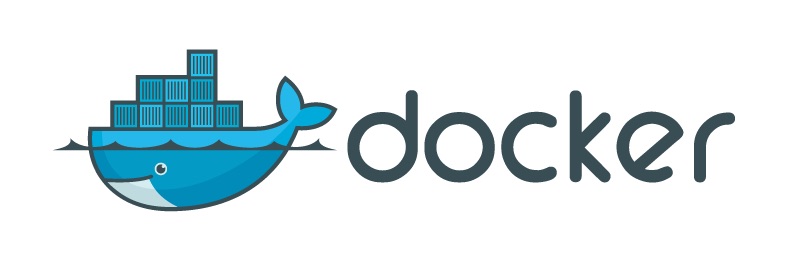
From one of my previous posts I demonstrated how to provide persistent storage for your containers by using a Convoy NFS Plugin.
I've stumbled upon one AWESOME GlusterFS Volume Plugin for Docker by @trajano, please have a look at his repository. I've been waiting for some time for one solid glusterfs volume plugin, and it works great.
What we will be doing today
We will setup a 3 node replicated glusterfs volume and show how easy it is to install the volume plugin and then demonstrate how storage from our swarms containers are persisted.
Our servers that we will be using will have the private ip's as shown below:
10.22.125.101
10.22.125.102
10.22.125.103
Setup GlusterFS
Have a look at this post to setup the glusterfs volume.
Install the GlusterFS Volume Plugin
Below I'm installing the plugin and setting the alias name as glusterfs, granting all permissions and keeping the plugin in a disabled state.
$ docker plugin install --alias glusterfs trajano/glusterfs-volume-plugin --grant-all-permissions --disable
Set the glusterfs servers:
$ docker plugin set glusterfs SERVERS=10.22.125.101,10.22.125.102,10.22.125.103
Enable the glusterfs plugin:
$ docker plugin enable glusterfs
Create a Service in Docker Swarm
Deploy a sample service on docker swarm with a volume backed by glusterfs. Note that my glusterfs volume is called gfs
version: "3.4"
services:
foo:
image: alpine
command: ping localhost
networks:
- net
volumes:
- vol1:/tmp
networks:
net:
driver: overlay
volumes:
vol1:
driver: glusterfs
name: "gfs/vol1"
Deploy the stack:
$ docker stack deploy -c docker-compose.yml test
Creating service test_foo
Have a look on which node is your container running:
$ docker service ps test_foo
ID NAME IMAGE NODE DESIRED STATE CURRENT STATE ERROR PORTS
jfwzb7yxnrxx test_foo.1 alpine:latest swarm-worker-1 Running Running 37 seconds ago
Now jump to the swarm-worker-1 node and verify that the container is running on that node:
$ docker ps
CONTAINER ID IMAGE COMMAND CREATED STATUS PORTS NAMES
d469f341d836 alpine:latest "ping localhost" 59 seconds ago Up 57 seconds test_foo.1.jfwzb7yxnrxxnd0qxtcjex8lu
Now since the container is running on this node, we will also see that the volume defined in our task configuration will also be present:
$ docker volume ls
DRIVER VOLUME NAME
glusterfs:latest gfs/vol1
Exec into the container and look at the disk layout:
$ docker exec -it d469f341d836 sh
/ # df -h
Filesystem Size Used Available Use% Mounted on
overlay 45.6G 3.2G 40.0G 7% /
10.22.125.101:gfs/vol1 45.6G 3.3G 40.0G 8% /tmp
While you are in the container, write the hostname's value into a file which is mapped to the glusterfs volume:
$ echo $HOSTNAME > /tmp/data.txt
$ cat /tmp/data.txt
d469f341d836
Testing Data Persistence
Time to test the data persistence. Scale the service to 3 replicas, then hop onto a new node where a replica resides and check if the data was persisted.
$ docker service scale test_foo=3
test_foo scaled to 3
overall progress: 3 out of 3 tasks
1/3: running [==================================================>]
2/3: running [==================================================>]
3/3: running [==================================================>]
verify: Service converged
Check where the containers are running:
$ docker service ps test_foo
ID NAME IMAGE NODE DESIRED STATE CURRENT STATE ERROR PORTS
jfwzb7yxnrxx test_foo.1 alpine:latest swarm-worker-1 Running Running 2 minutes ago
mdsg6c5b2nqb test_foo.2 alpine:latest swarm-worker-3 Running Running 15 seconds ago
iybat57t4lha test_foo.3 alpine:latest swarm-worker-2 Running Running 15 seconds ago
Hop onto the swarm-worker-2 node and check if the data is persisted from our previous write:
$ docker exec -it 4228529aba29 sh
$ cat /tmp/data.txt
d469f341d836
Now let's append data to that file, then delete the stack and recreate to test if the data is still persisted:
$ echo $HOSTNAME >> /tmp/data.txt
$ cat /tmp/data.txt
d469f341d836
4228529aba29
On the manager delete the stack:
$ docker stack rm test
Removing service test_foo
The deploy the stack again:
$ docker stack deploy -c docker-compose.yml test
Creating service test_foo
Check where the container is running:
$ docker service ps test_foo
ID NAME IMAGE NODE DESIRED STATE CURRENT STATE ERROR PORTS
9d6z02m123jk test_foo.1 alpine:latest swarm-worker-1 Running Running 2 seconds ago
Exec into the container and read the data:
$ docker exec -it 3008b1e1bba1 cat /tmp/data.txt
d469f341d836
4228529aba29
And as you can see the data is persisted.
Resources
Please have a look and star @trajano's repository:
Thanks to frank mckenna and unsplash.com for this sweet header photo!
Comments